Designing in Silhouette Studio – Online Class
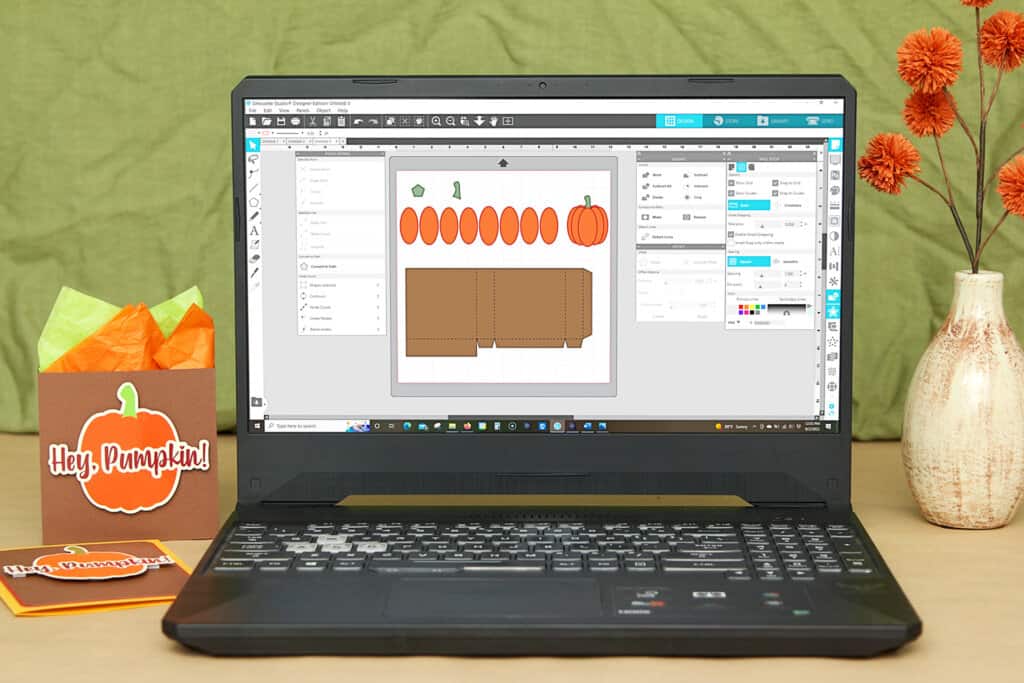
My premium Michaels class on October 19, 2022, will be focused on learning design skills in Silhouette Studio. I use this program for designing all the time! There are some key things to know that you’ll use repeatedly as you design your own files.
REGISTER HERE ($15 fee — This allows you to watch class live and post your questions in real time. Registering also means you will get a link to the recording from Michaels within 24-48 hours after the class ends, even if you cannot watch live.)
Class Name: Designing in Silhouette Studio
Description: In this Premium class, I will teach you how to use Silhouette Studio to design your own cut files from scratch. You’ll learn about setting up your Preferences with designing in mind, along with practicing with Drawing Tools, Offsets, Edit Points, Modify Tools, and more. This class will be packed with designing tips while you learn to make a card or box with a cute pumpkin design you’ll create yourself! These skills will have you creating your own cut files and ready to make more! This is an intermediate class, so you should already be somewhat familiar with the basics of Silhouette Studio. The project supplies listed are only a suggestion if you want to turn your design into a physical project, but this is mainly a software class.
Supplies:
(Some affiliate links)
- Silhouette Studio® software with Designer Edition or higher
- Silhouette Cameo®
- or Silhouette Portrait®
- Cutting mat and blade for your Silhouette machine
- Adhesive vinyl in orange, green, and dark red
- Transfer tape
- Recollections 65 lb. cardstock in fall colors (2 or more sheets) + cream
- Tape runner adhesive
- Dimensional foam adhesive
- Weeding tool
Class Date & Time: October 19, 2022 @ 1pm MDT
Class Length: 1.5 hours
Class Skill Level: Intermediate
Recommended age: 13+
Questions? Something specific you would like me to cover? Let me know in the comments!
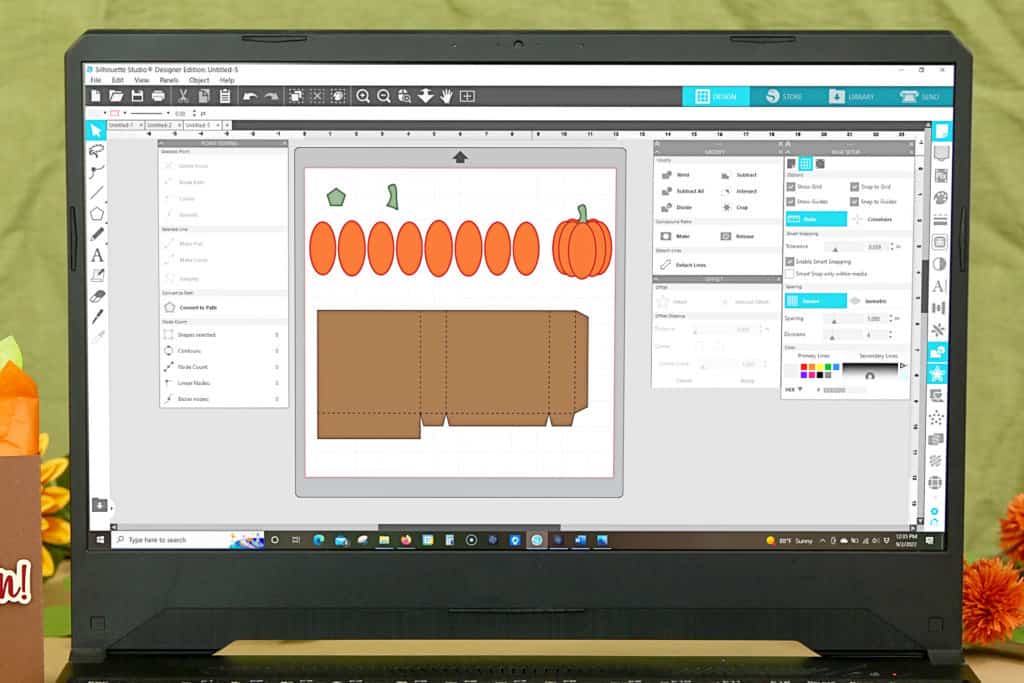

This post contains affiliate links. Your price is the same, but I may receive a small commission when you use my links. Thanks for your support!
Additional information to answer questions:
Here is where you can change the grid lines. Current versions of Silhouette Studio let you change both the primary and secondary grid line colors. Even very old versions of Silhouette Studio let you change the grid color (to one color for all, but secondary colors were lighter by default).
Go to the bottom of the Page Setup Panel: Grid Tab (second tab). The grid color options are at the bottom in v4.5. Make sure you’ve checked the box to Show Grid.
I like my primary colors set to HEX #BBBBBB and my secondary colors set to HEX #C2C2C2, as I mentioned in class. (A dark grey and a light grey.)
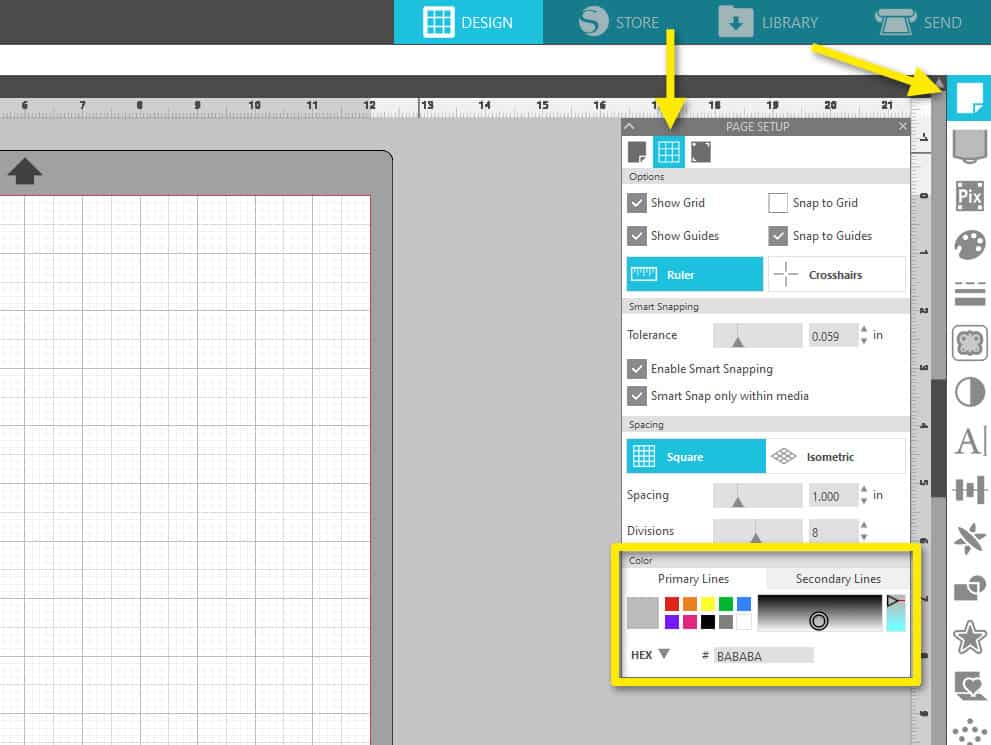


Kelly, I can’t find how to change the color option for the grid ….. Primary and secondary lines. I use Designer Business edition. Learning lots, thank you. $15 well spent!
Lyn, it’s easiest to show a picture of where to find the grid colors, so I’ve added a screenshot and explanation at the bottom of this post. I’m glad you learned more skills! Let me know if you have more questions. 🙂
I figured it out ….. I’ve upgraded the software; derrrrrr, I’m getting slow ….. Thank you for your prompt rely.
Oh yeah, that will do it! There have been some nice improvements with software updates.